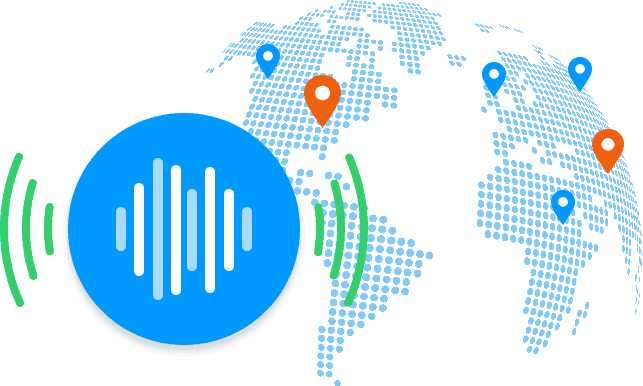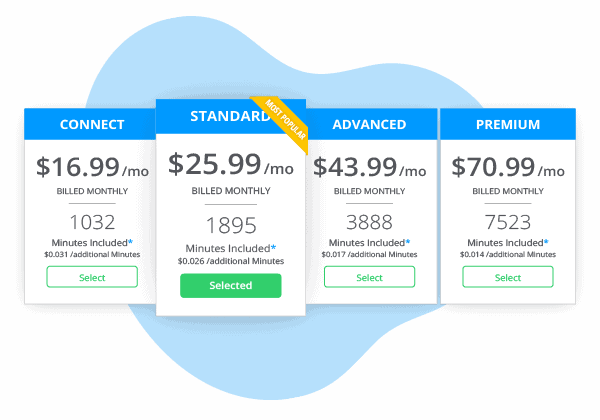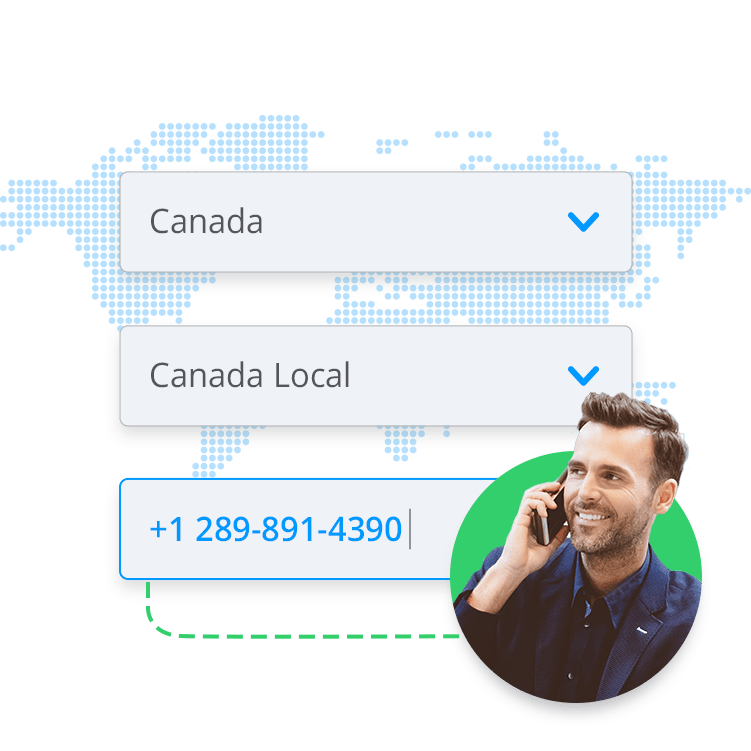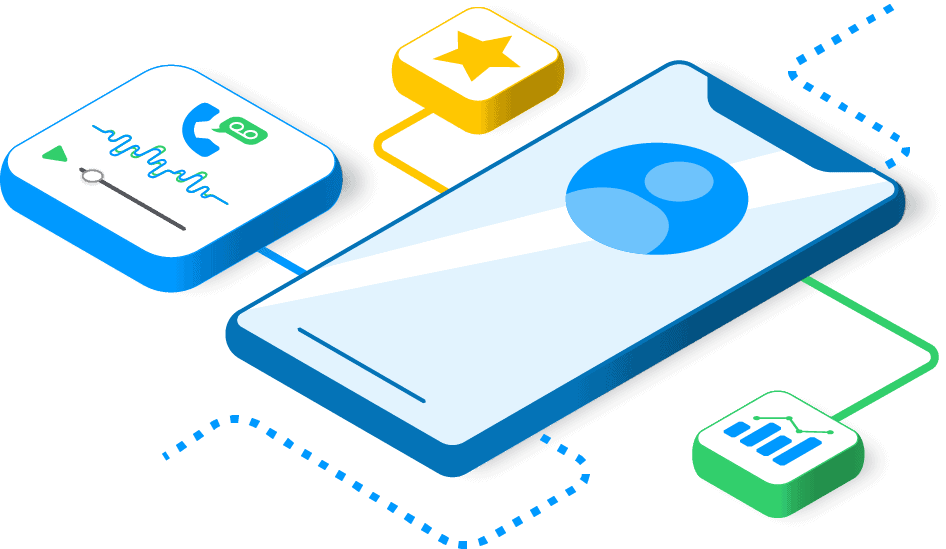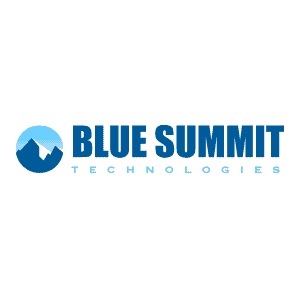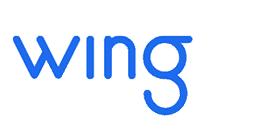Virtual Phone Numbers (VoIP Number for Business)
Virtual Phone Numbers for Business
Buy a virtual phone number online and start managing calls in minutes! AVOXI makes it easy to get business phone numbers anywhere you need. There are no setup fees or minimum contracts. AVOXI's virtual number service includes 20+ VoIP features at no extra cost.
Virtual Phone Numbers for Business
Buy a virtual phone number online and start receiving calls in minutes! AVOXI makes it easy to get business phone numbers anywhere you need in minutes. There are no setup fees or minimum contracts. AVOXI's virtual number service includes 20+ VoIP features at no extra cost.
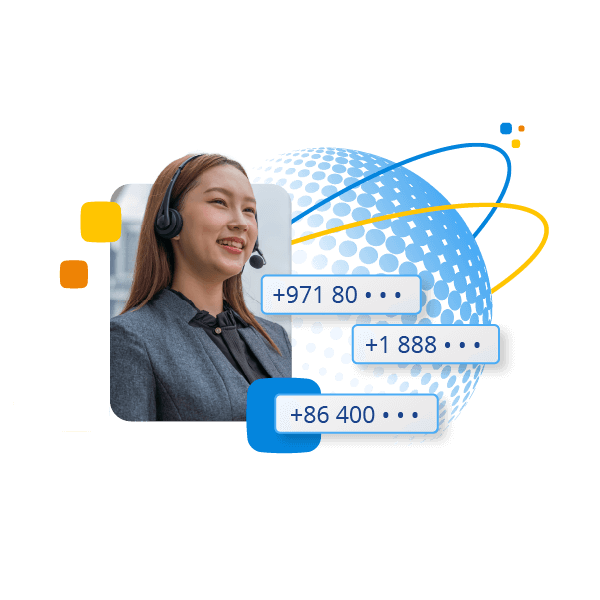
Get Virtual Numbers for Business
A virtual phone number from AVOXI (also known as VoIP numbers) is a business phone number that allows you to forward calls to one or multiple devices around the world. In addition, virtual business numbers from AVOXI include 20+ VoIP features like virtual attendant, voicemail-to-email, call logging, and more at no extra cost.
No other business number provider makes it so easy and affordable to get virtual phone numbers in over 170 countries. There are no setup fees or cancellation costs. Buy a business phone number online and start managing calls in minutes!
Virtual Business Phone Numbers Available for Any Need
Get the right type of virtual business phone number for your company anywhere you need it.
Toll Free Business Numbers
Toll free numbers allow callers to reach your business without being charged. Toll free business numbers are easily recognized and look professional. In some cases, they can not be dialed from outside the country.
Local Virtual Numbers
Local virtual numbers give businesses a local presence. In-region callers are only charged local call rates no matter where you answer the call. Local business numbers can be dialed from outside the country.
Non-Geographic Numbers
Non-geographic numbers act the same as local numbers, but have a nationally recognized dial-code. These business phone numbers are especially popular in the UK, UAE, Australia, and many other areas in Europe and Asia.
TrueLocal™
TrueLocal numbers provide access to local in-country caller ID’s for remote businesses. Acting as a PSTN replacement, TrueLocal numbers help businesses improve their local presence and increase their answer rates.
Virtual Number Features
AVOXI's virtual phone number features include all the tools you need to quickly improve your communications.
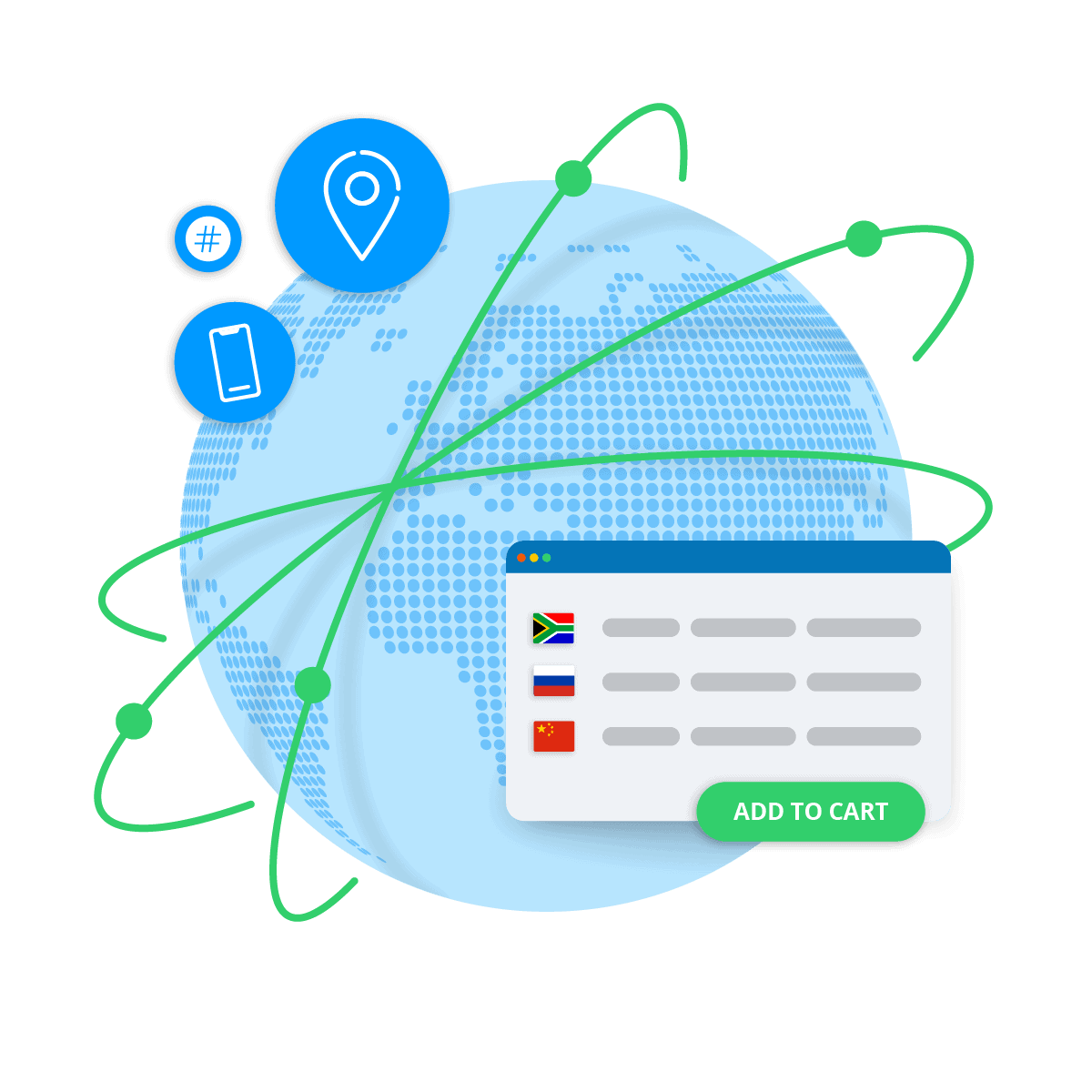
Virtual Number Features
AVOXI's virtual phone number features include all the tools you need to quickly improve your communications.
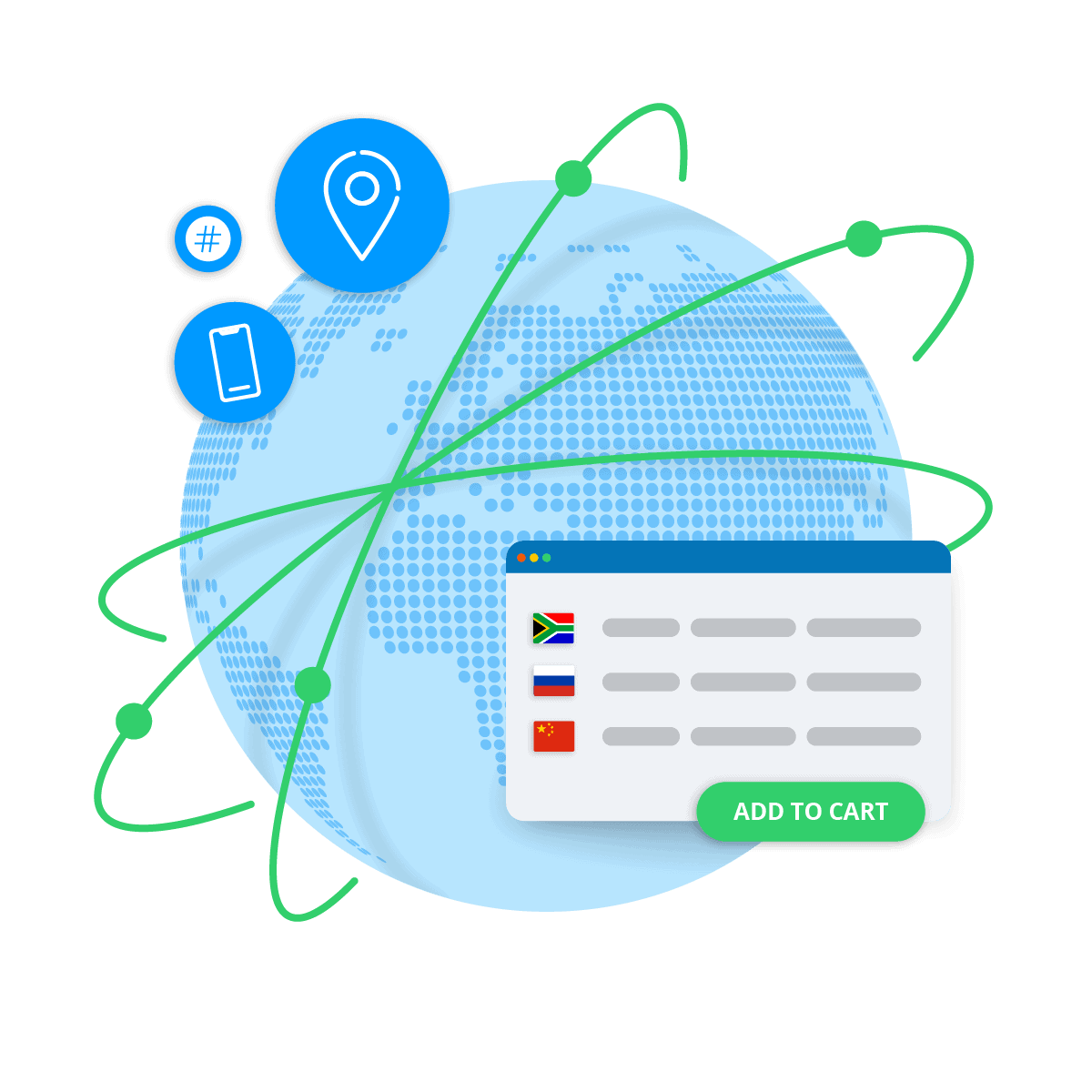
Expect the Best from Your VoIP Number Service
Flexible and Affordable International Virtual Number Plans
- Get toll free, non-geographic, and local virtual numbers in 170+ countries
- Forward calls to one or multiple devices around the world, including landlines, mobile devices, and desktop softphones
- AVOXI provides access to premium business numbers where most global providers can't, including most countries in Africa and APAC
Global VoIP Number Services for Business
- Expect amazing call quality no matter where you do business
- 24/7 on-call support included with every VoIP number plan
- Bring Your Own Carrier (BYOC) available for businesses using enterprise contact center licenses
- Port Your Number to Almost Anywhere. Close partnerships with local carriers around the world make it easy to transfer your business phone numbers from countries where other providers struggle.
Amazingly Affordable Business Phone Number Services
Setting up your virtual phone numbers is quick, easy, and affordable.
- No setup fees, no cancellation costs attached to any VoIP number plan
- Get unlimited inbound and outbound call recording for just $6.99
- Enjoy excellent call quality and affordable international VoIP calling rates that AVOXI has spent 20 years to establish around the world
- Have business phone numbers you want to keep? Get paid to port your business numbers to AVOXI and enjoy free usage for 1 month, no matter how many calls you take!
Local and International VoIP Number Forwarding
- Use virtual business numbers to forward calls to multiple devices globally
- Customize unlimited virtual attendant menus with personalized greetings
- Text message forwarding available with business numbers in the US & Canada
- Start handling local and international callers in minutes when you purchase a VoIP number in AVOXI's online shopping cart, available in 170+ countries
- Every business phone number includes customizable ring rules, voicemail management, call logging and tracking features at no extra cost
Get Advanced Outbound Features with Your Business Phone Number
After getting a VoIP number from AVOXI, add user licenses to unlock advanced phone system features. Outbound functionality includes:
- Affordable outgoing call rates around the world
- Global outbound dialing from a lightweight, browser-based VoIP phone
- Custom caller ID available in most countries
- Click-to-call extension to make outgoing calls straight from the web, spreadsheets, CRM platforms and more
- Outbound call recording, call scoring with notes, custom dispositions, advanced analytics, CRM integrations and so much more
Buy Virtual Phone Numbers Online
Nobody but AVOXI makes it so easy and affordable to get virtual phone numbers for business.
Set up your VoIP number service in three easy steps:
From the online shopping cart, select the virtual number you want to purchase and a phone number that incoming calls will forward to (you’ll be able to change this anytime). Next, choose a plan based on your anticipated call volume and any add-ons like call recording, text message forwarding (available for US & Canada), and a free trial of our virtual contact center system. After selecting your plan and add-ons, complete your checkout.
Trying to purchase virtual numbers in bulk? After purchasing your first virtual number and receiving your account login details, an AVOXI representative will reach to confirm your new business number is set up according to your preferences. Simply tell them the details of your request and they will take care of you!
After purchasing your virtual phone number, you will receive a confirmation email with login instructions to create a new password and activate your account. Once you have activated your account, you will get an additional email with steps on how to start customizing your virtual number settings.
An AVOXI expert will follow up with you to make sure your number is working the way you want and to answer any questions you may have about the AVOXI platform.
Note: If the email you provided is not associated with your listed business, you can still log into your account. However, your new virtual phone number may not be activated until an AVOXI expert is able to confirm your account details (this usually takes 15 minutes or less).
After your new business phone number is activated, you can easily log in and update your virtual number account any time. You have complete control over your account: add or remove business numbers and account users, customize new call forwarding rules, monitor call recordings and logs, upload new custom greetings for your virtual attendants, change your call waiting music and more.
Delivering an Award-Winning Global Communications Platform
With notable recognition for our 20 years of global voice and messaging experience to our emerging solutions that are gaining adoption, AVOXI’s all-in-one platform delivers everything you need to successfully run and manage your global cloud communications.
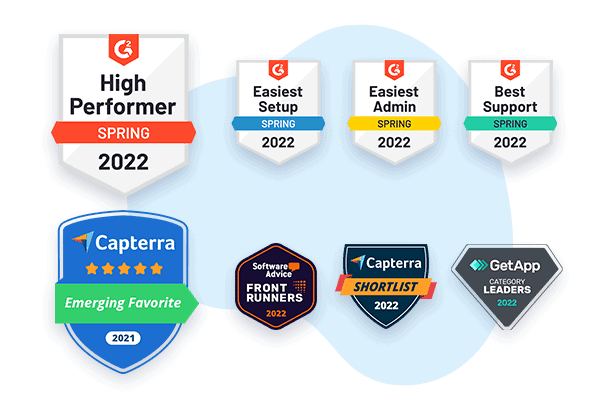
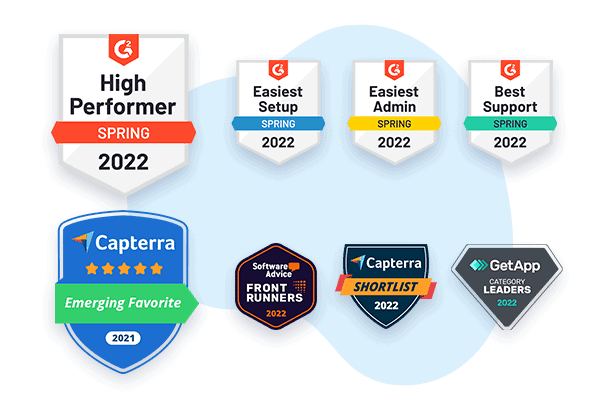
Delivering an Award-Winning Global Communications Platform
With notable recognition for our 20 years of global voice and messaging experience to our emerging solutions that are gaining adoption, AVOXI’s all-in-one platform delivers everything you need to successfully run and manage your global cloud communications.
International Virtual Numbers Available in Over 170 Countries
Get the right type of virtual business phone number for your company anywhere you need it.
Not all international phone number options may be displayed below, please contact us for additional coverage requests.
Trending Now
Trending Now
Trending Now
Common Questions About VoIP Phone Numbers for Business
Ready to Expand Your Global Communications Across the 170 Countries?
Select the calling plan and number type for your new virtual phone number today.