Call Center Agent Scorecard Templates for Customer Service & Sales
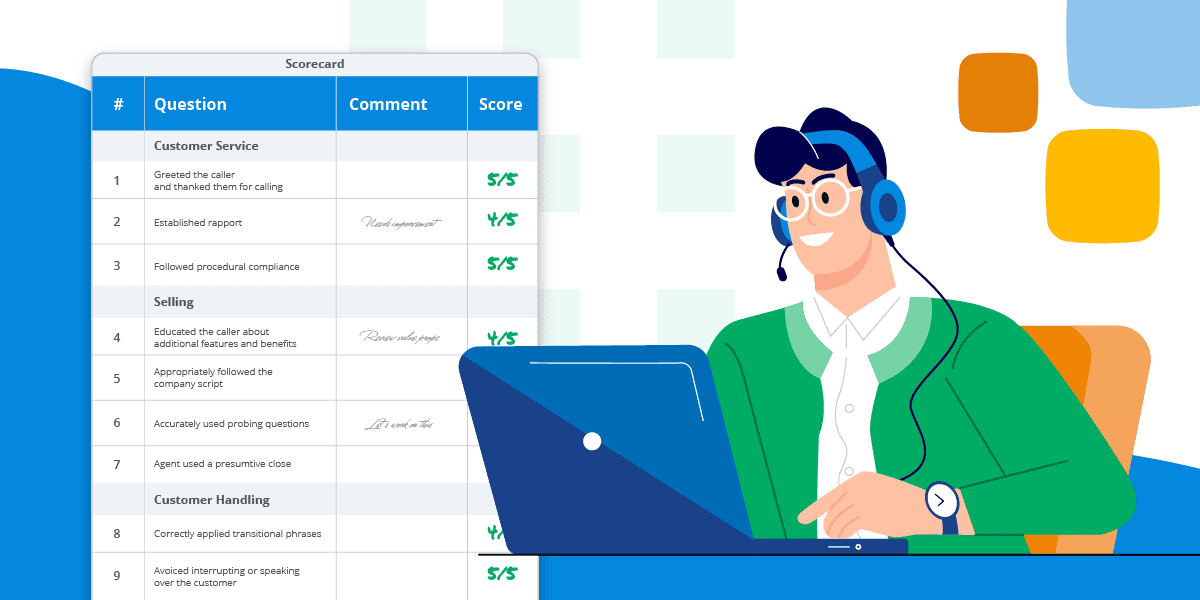
Call evaluation forms and agent scorecards are excellent examples of call monitoring tools that provide call center managers with valuable insight into their agent performance management strategies. Quality assurance (QA) and service level (SL) are vital customer service and sales metrics used by managers to identify areas of strength and improvement.
We understand how beneficial meticulously crafted call center agent scorecard templates can be– we use them for our own AVOXI Platform teams! At the end of this article, we’ve linked to a downloadable version of six sample agent scorecard templates you can use right away for your customer service, technical support, inbound sales, and outbound sales agents manning the call lines and chat channels.
Call Center Agent Performance Metrics
Non-Scorecard Metrics (Overall Agent Performance)
Agent scorecard templates are best used in conjunction with your organization’s attendance policy. Measuring absenteeism like tardiness, repeated callouts from work and unexplained leave can assist with overall agent performance tracking and ensuring company standards are maintained. Identifying these trends could help determine the cause behind certain employee behaviors.
Main Categories for Call Center Agent Scorecards
It’s important to customize your scorecards to reflect your call center departments. An agent working an inbound lead might be scored slightly differently than someone focused on outbound sales, while customer service and tech support representatives are scored based on experience rather than revenue KPIs.
But, there are parts of the interaction that remain the same in a call center script. Scores for these main categories are:
- The Greeting: Agent politely greets the callers and discloses that the phone call is being recorded.
- Account Verification: Agent upholds security standards by asking procedural questions to verify the account.
- Contact Information: Agent ensures the caller’s email address, phone number, business or residential address, and other personally identifiable information (PII) details are current.
- Customer Service Quality: Agent personalizes the conversation, takes detailed notes, and puts forth a resolution or a temporary solution to the issue or inquiry.
- Wrap-Up: Agent summarizes the conversation, asks the caller if there is anything else they could assist with, and thanks them for calling.
- Follow-Up: Agent creates a follow-up call or appointment if further action is required.
Automated Scoring vs. Manual Call Evaluation
Manual Call Evaluation
Call center managers need to hear the interaction between the caller and the agent before they can give a score. This is a manual evaluation process that relies on call monitoring tools or call recording software. Scoring agents this way is…
- Very accurate but
- Extremely time-consuming to listen to and score every conversation
Automated Call Scoring
Then there’s automated call scoring that involves AI technology. This software listens to every call using machine learning to pick up specific words, phrases and silent pauses to determine the flow and satisfaction of the call. The agent will earn or lose points based on the programmed call script and phone etiquette standards.
Automated call scoring can…
- Save managers a lot of time, especially in enterprise call centers but
- Less accurate than manual performance management because AI cannot completely replace human logic and emotion
Using both manual and automated scorecards can help you get the most accurate scores for your call center agents. You could begin by using automated scorecards to identify the trends and then manually distinguish between your top performers and low-scoring agents. Having a mix of both performance tracking can ensure your agents are being scored fairly and efficiently to ensure a high level of customer service.
Common Call Monitoring Form Mistakes
Scorecards are an excellent tool to measure call center agent performance when used correctly. However, an unfortunate error can lead to score inaccuracy. Below are several common call monitoring mistakes and ways to avoid them:
- Creating one call monitoring form for multiple departments.
A one-size-fits-all approach may not be conducive to each department. Having unique call center scorecard templates for each department can help managers accurately score agents based on their department goals and corporate objectives.
- Using too many agent key performance indicators
Scorecards with an infinite number of metrics and KPIs to track is counterproductive. Too many are not only time-consuming but also may create confusion between agents as to what is most important and expected of them. The key is to try and stay under 15 call center metrics and KPIs.
- Unrealistic call scripts
Rigid call scripts are unrealistic nowadays. Call scripts are to help guide the talk track– they need to be fluid to allow for personalization and relationship-building with each caller.
- Ambiguous expectations
Clearly stating the metrics you’ll be tracking will help your agents better understand the scoring system and your expectations. Use call coaching and recording samples to highlight what excellent and poor call conversations look like, which in turn can build up your team’s skills.
- Forgetting that CSAT takes time
Not all calls are going to be resolved or closed on the first attempt– some customers might require more time. Consider customer effort score (CES) as an alternative metric to customer satisfaction (CSAT) in your analysis, so your agents are graded on what they can control versus what they cannot.
- Neglecting manual call scoring
Without the manual call scoring system, you could miss out on critical insight needed to further your customer service. A combination of manual and automated call scoring can help you accurately obtain agent call scores.
Call Center Monitoring Templates by Channel
Phone calls and chat conversations are two call center communications channels that agents are routinely measured for performance. Take a look at these sample scorecards for each scenario and ask yourself if the agent…
Sample Phone Call Scorecards Template
- Communication Skills
- Eliminated or reduced silent pauses
- De-escalated the issue
- Spoke clearly
- Displayed confidence
- Used empathetic phrases
- Process
- Followed appropriate procedure
- Retrieved accurate information in the resolution process
- Handled calls well
- Product Competencies
- Accurately found the root cause of the problem/investigated the issue thoroughly
- Administered all relevant information to the caller
- Resolved the caller’s issue/inquiry
- Call Etiquette
- Displayed a positive tone
- Showed professionalism
- Wrap-Up
- Reviewed all the actions taken with the caller
- Asked if the caller has any other questions
- Thanked the person for calling the business
Sample Chat Scorecards Template
- Chat Etiquette
- Replied with a timely greeting
- Offered follow-up questions to ensure they understand the problem or inquiry
- Informed the customer or prospect of the steps that will be taken to solve the issue or answer the inquiry
- Resolution
- Gave the customer the correct information
- Provided the contact with accurate and timely information to the best of their ability
- Built rapport with the contact
- Used proper chat etiquette
- Displayed compassionate and empathetic responses
- Process
- Took time to explain the process to the contact
- Pulled up relevant records to reference and assist
- Correctly followed the company guidelines
- Mentioned new products or services
- Wrap-Up
- Offered to assist with anything else they might need
- Thanked the customer for reaching out
Call Monitoring Scorecards by Department
It wouldn’t be fair to score customer service roles the same as sales agent roles. Using department-specific scorecards will help call center managers review and grade their agents based on their team’s goals. Below are several scorecard samples and call evaluation form metrics to consider and ask yourself if the agent…
Customer Service Scorecard Templates
- Greeting
- Introduced themself and the company
- Correctly identified the customer in the system and retrieved the accurate account
- Effectively transferred the call if needed
- Problem-Solving
- Asked relevant questions to obtain more information about the issue or inquiry
- Showed empathy for the inconvenience the customer was experiencing
- Gave the customer an appropriate time frame for an answer or resolution
- Followed the company’s hold procedures
- Call Etiquette
- Let the customer finish speaking before proceeding with a response
- Displayed confidence, patience and professionalism
- Refrained from using slang or jargon
- Spoke clearly
- Exceeded requirements for the customer
- Wrap-Up
- Reviewed all the actions taken with the customer
- Asked the customer if they have any other questions
- Thanked the customer for calling
Technical Support Scorecard Template
- Greeting
- Correctly greeted the caller and introduced themself
- Identified the caller and the account
- Appropriately transferred the call if necessary
- Problem-Solving
- Took responsibility for the caller’s issues or inquiries
- Assured the caller that they are a priority
- Asked the caller questions to fully understand their needs
- Created an accurate plan of action to solve the problem
- Limited the amount of hold time
- Displayed skillset throughout the call
- Resolution
- Resolved the issue quickly
- Set realistic expectations for diagnostic service and solution
- Call Etiquette
- Was attentive to the caller’s concerns
- Let the caller finish speaking
- Avoided long pauses
- Spoke professionally throughout the conversation
- Wrap-Up
- Offered to assist the caller with anything else they might need
- Thanked the customer for calling in
Call Scoring Template for Inbound Sales Agents
- Greeting
- Gave a proper introduction
- Confirmed the caller is a qualified lead
- Confirmed the prospect’s contact information
- Selling
- Discussed feature benefits and add-ons
- Build rapport with the prospect
- Used accurate probing questions
- Listened to the prospect's needs
- Provided a solution and presumptive close
- Accuracy and Compliance
- Accurately answered the prospect’s questions
- Gave the most up-to-date pricing information
- Maintained full compliance standards including disclosing call recording
- Verified the sale order is correct
- Call Etiquette
- Highlighted important takeaways and information the prospect discussed
- Used appropriate pace and tone
- Upheld a professional, confident attitude
- Wrap-Up
- Offered to assist with anything else they might need
- Thanked the customer for calling
Call Scoring Template for Outbound Sales Agents
- Customer Service
- Established rapport
- Maintained procedural compliance
- Followed all legal regulations throughout the call
- Properly wrapped up the call
- Selling
- Educated the customer on products, features, and benefits
- Accurately presented expert knowledge of the company and product
- Followed the company call script when answering questions
- Picked up on buying signals and appropriately used an assumptive close
- Customer Handling
- Was attentive and properly responded to the customer
- Correctly applied transitional phrases
- Avoided interrupting and speaking over the customer
- Call Etiquette
- Maintained a professional tone and speaking pace
- Maintained a clear and concise message throughout
- Wrap-Up
- Offered to assist the customer with anything else they needed
- Thanked the customer for calling
Last Updated: January 30, 2023

